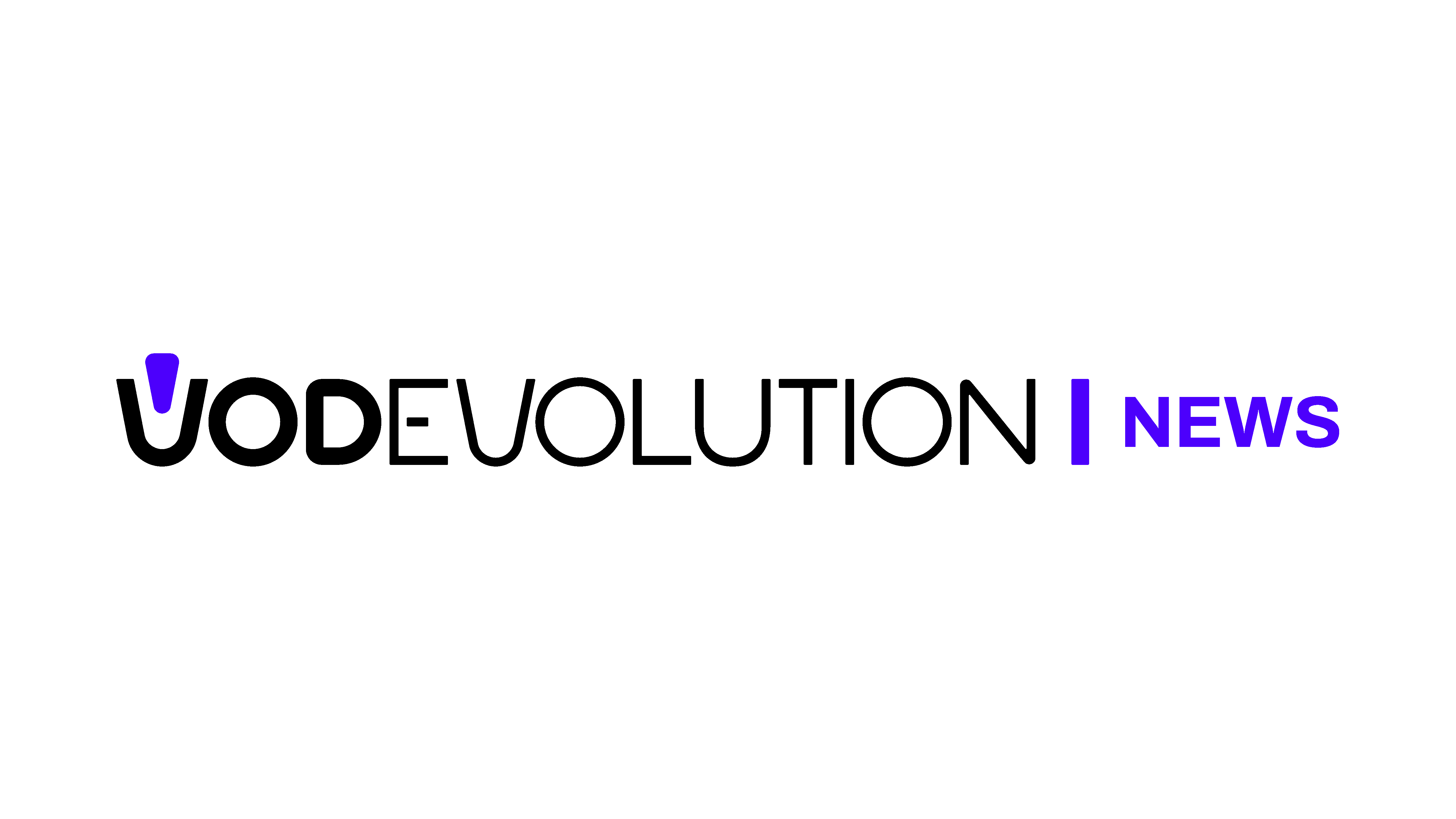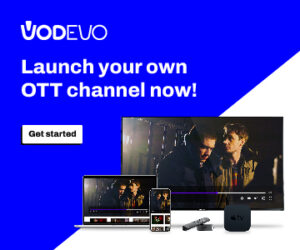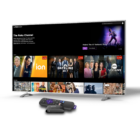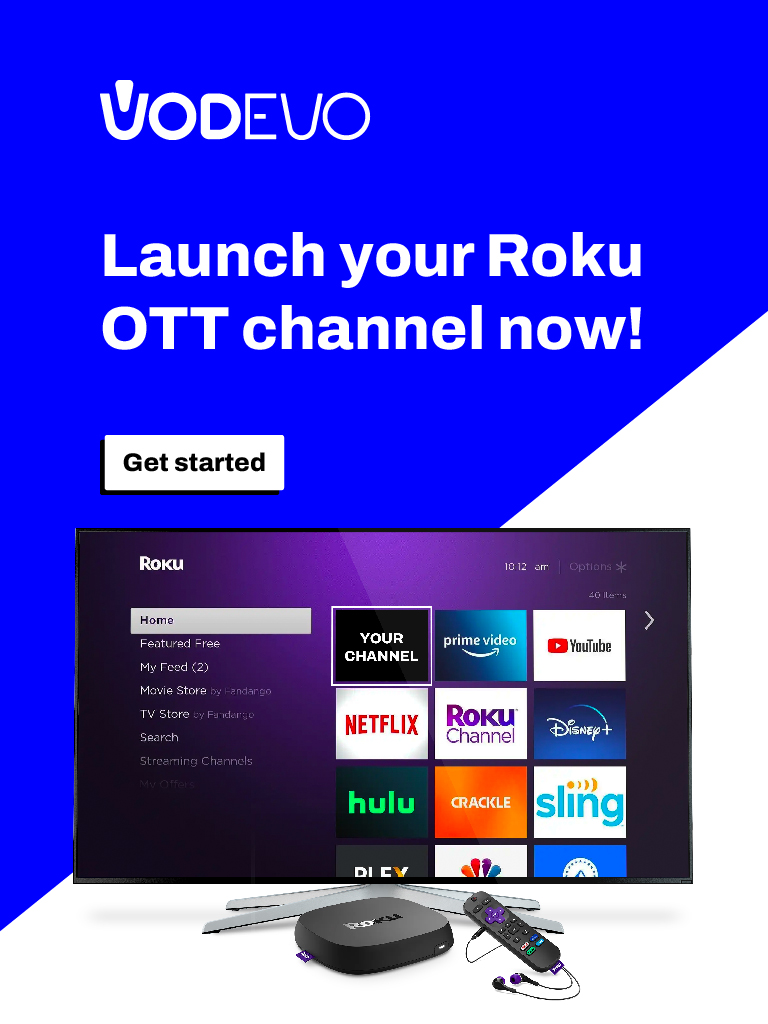Spain-based TV company TVUp has expanded the content offerings on its “Tivify” OTT platform, which was launched in 2021. The platform now includes four additional channels from France’s Trace network. These new channels are Trace Urban, Trace Latina, Trace Brazuca (youth-oriented music channels), and Trace Sport Stars (a sports-themed entertainment channel).
Tivify offers a free ad-supported streaming television (FAST) option that gives viewers access to over 170 channels with a simple click. In addition, the Tivify Plus service provides some premium channels for EUR 1.99 per month, while the Premium service offers subscribers access to additional premium channels along with the free ones for EUR 7.99 per month.
What is Tivify?
This is a spanish television streaming platform available in certain regions. It provides access to live TV channels and on-demand content over the internet. Users can watch their favorite TV shows, movies, and sports events through the Tivify service on various devices, including smartphones, tablets, smart TVs, and streaming devices.
Typically offers a range of TV channels, including national and international networks, as well as local and regional broadcasters. The service may provide features such as program guides, catch-up TV, and the ability to record shows for later viewing.
It’s worth noting that may be specific to certain countries or regions, and the available channels and content may vary depending on the licensing agreements and partnerships established in each market.
How to install it?
To install Tivify, you can follow these general steps:
- Check device compatibility: Ensure that your device is compatible with the app. Tivify is typically available on various platforms, including smartphones, tablets, smart TVs, and streaming devices.
- Access the app store: Go to the respective app store for your device. For Android devices, use the Google Play Store, while for iOS devices, use the Apple App Store. If you’re using a smart TV or streaming device, access the relevant app store for that device.
- Download and install: Locate the official Tivify app from the search results and select it. Then, click on the “Download” or “Install” button to begin the installation process. Follow the on-screen instructions to complete the installation.
- Launch: Once the installation is complete, you can find the Tivify app on your device’s home screen or app library. Open the app by selecting its icon.
- Set up: Upon launching the Tivify app, you may need to create an account or sign in with your existing credentials. Follow the prompts to set up your account and configure any preferences, such as language or channel selection.
- Enjoy Tivify: Once you have set up Tivify, you can start exploring the available channels and content. Depending on the subscription or free options you choose, you can access various channels and enjoy streaming TV shows, movies, sports, and other content.
Please note that the installation process may vary slightly depending on the specific device or platform you are using. It’s always recommended to refer to the official Tivify website or documentation for detailed instructions or any specific device requirements.