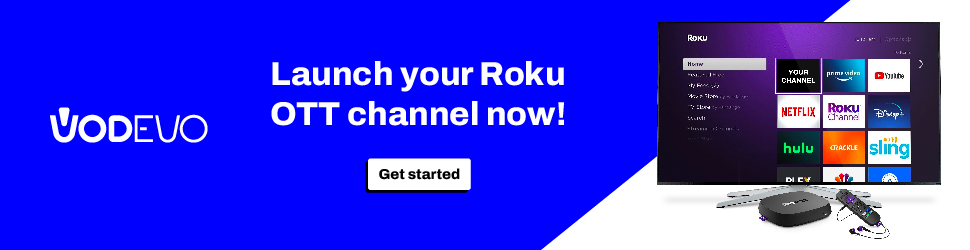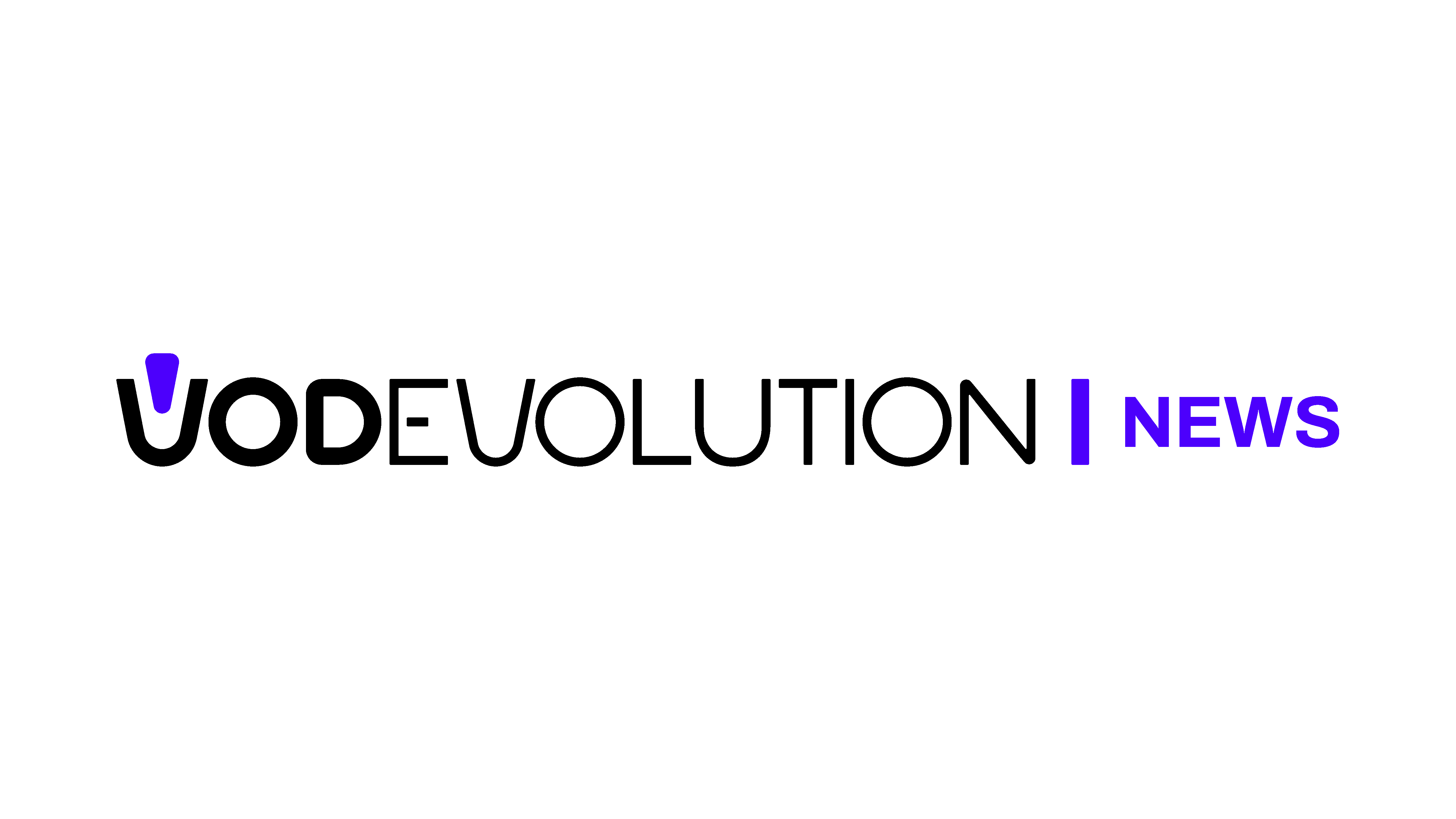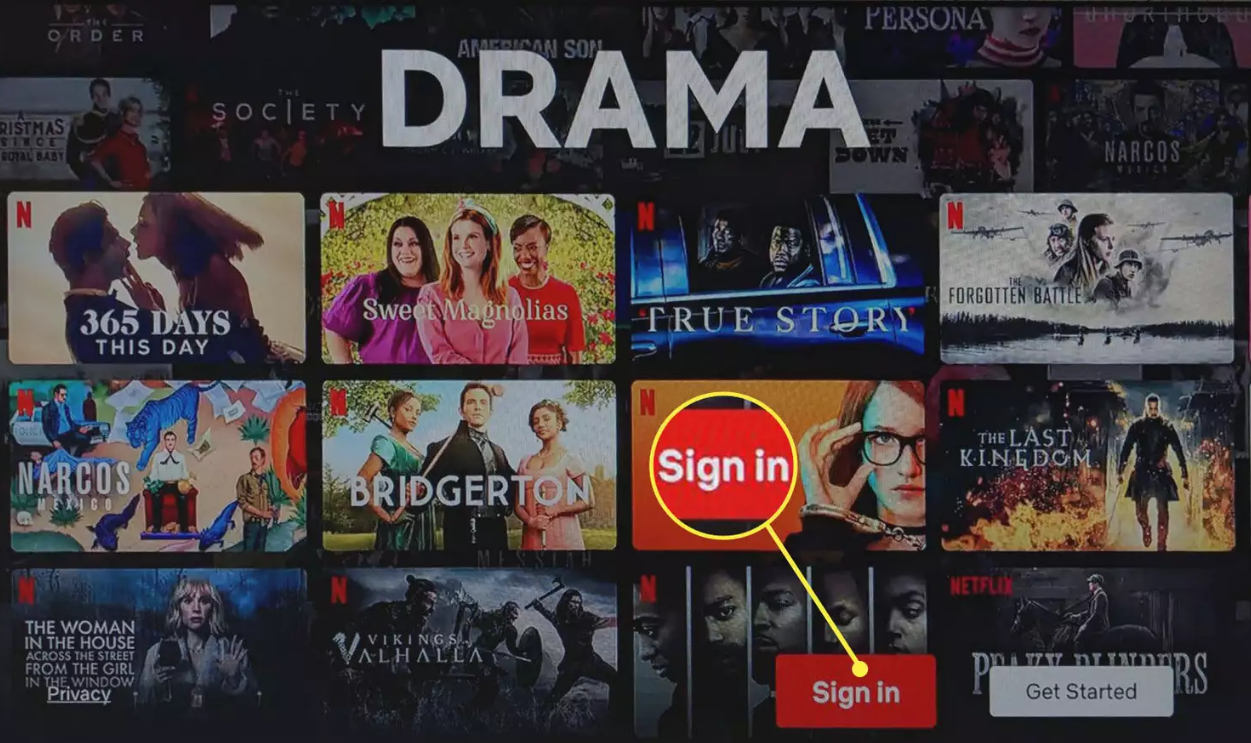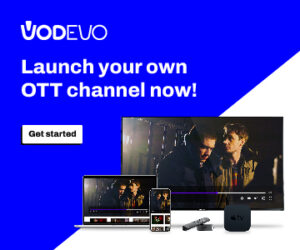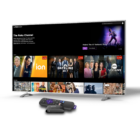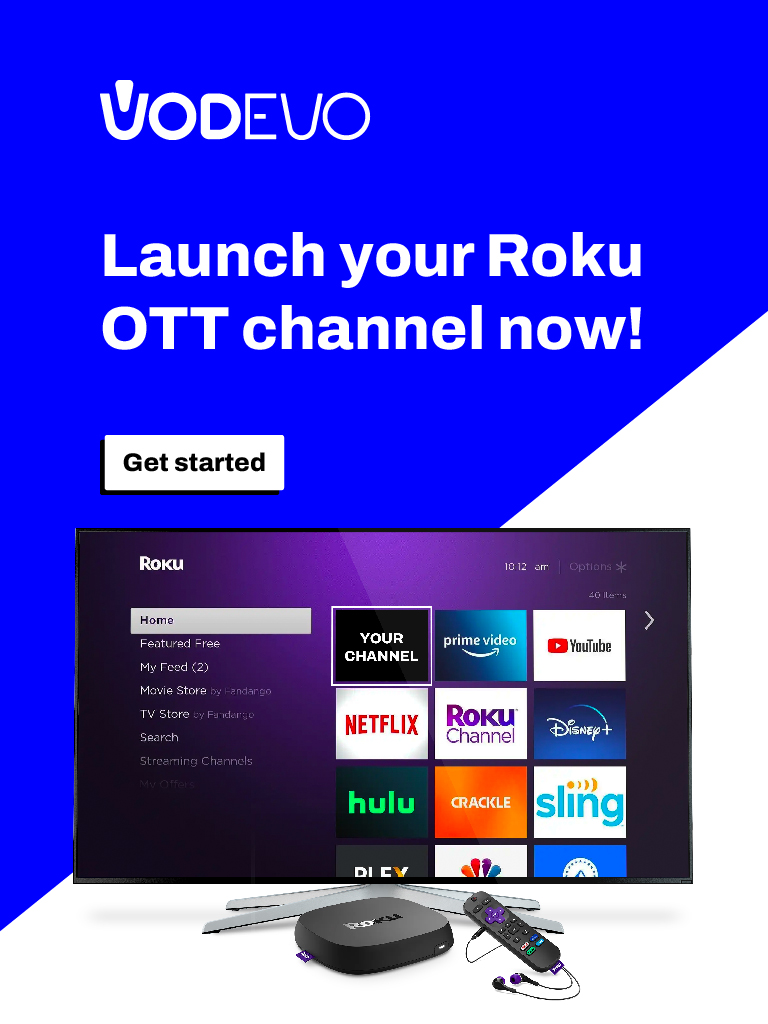Roku is a brand of digital media players and smart TVs developed and manufactured intern. These devices allow users to stream digital content (such as movies, TV shows, and music) to their TV sets over the internet.
The devices are designed to be easy to use, with a simple interface that lets users access a wide range of streaming services. That including popular platforms such as Netflix, Hulu, Amazon Prime Video, and Disney+. In addition to its media player devices, also provides a platform for smart TVs that run on its software, allowing TV manufacturers to create enabled TVs.
If you don’t have Netflix installed on your Roku yet, follow these steps:
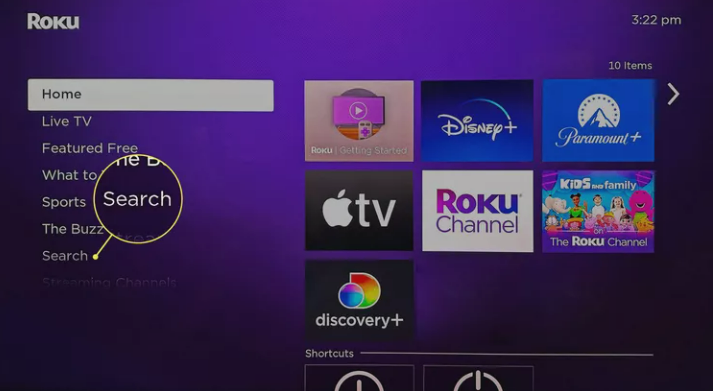
- use your Roku remote to press Home
- scroll down to Search, and enter “Netflix”.
- Select the Netflix channel and choose to Add channel.
- However, if you already have Netflix installed, you can skip these steps and move on to the next set of directions that explain how to log in to your Netflix account and start streaming.
In case these steps don’t work for you, you can also add Netflix to your account by using a web browser on your computer.
Simply log in to your account, visit the Netflix channel page, and click on Add channel. Once installed, press OK to finish the installation process.
Deleting the Roku App Doesn’t Cancel Netflix
If you are unable to add Netflix to your Roku using the steps mentioned earlier, you can also add it through a web browser on your computer.
Simply log in to your Roku account and navigate to the Netflix channel page. From there, click on “Add channel” and it will be installed on your Roku the next time you use it.
It’s important to note that deleting the Roku app or signing out of the Netflix Roku app will only disconnect you from Netflix and stop you from streaming content. It will not cancel your subscription. To cancel your Netflix subscription, you need to go into your account settings and follow the necessary steps.