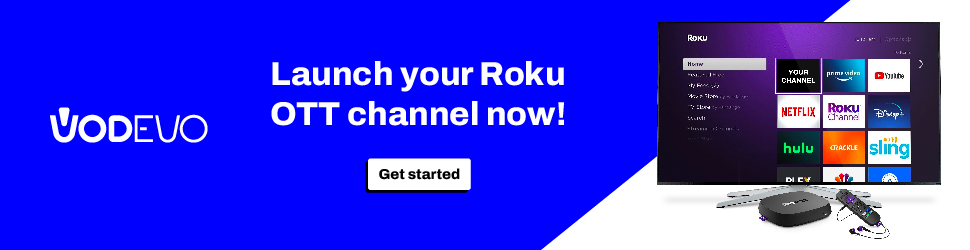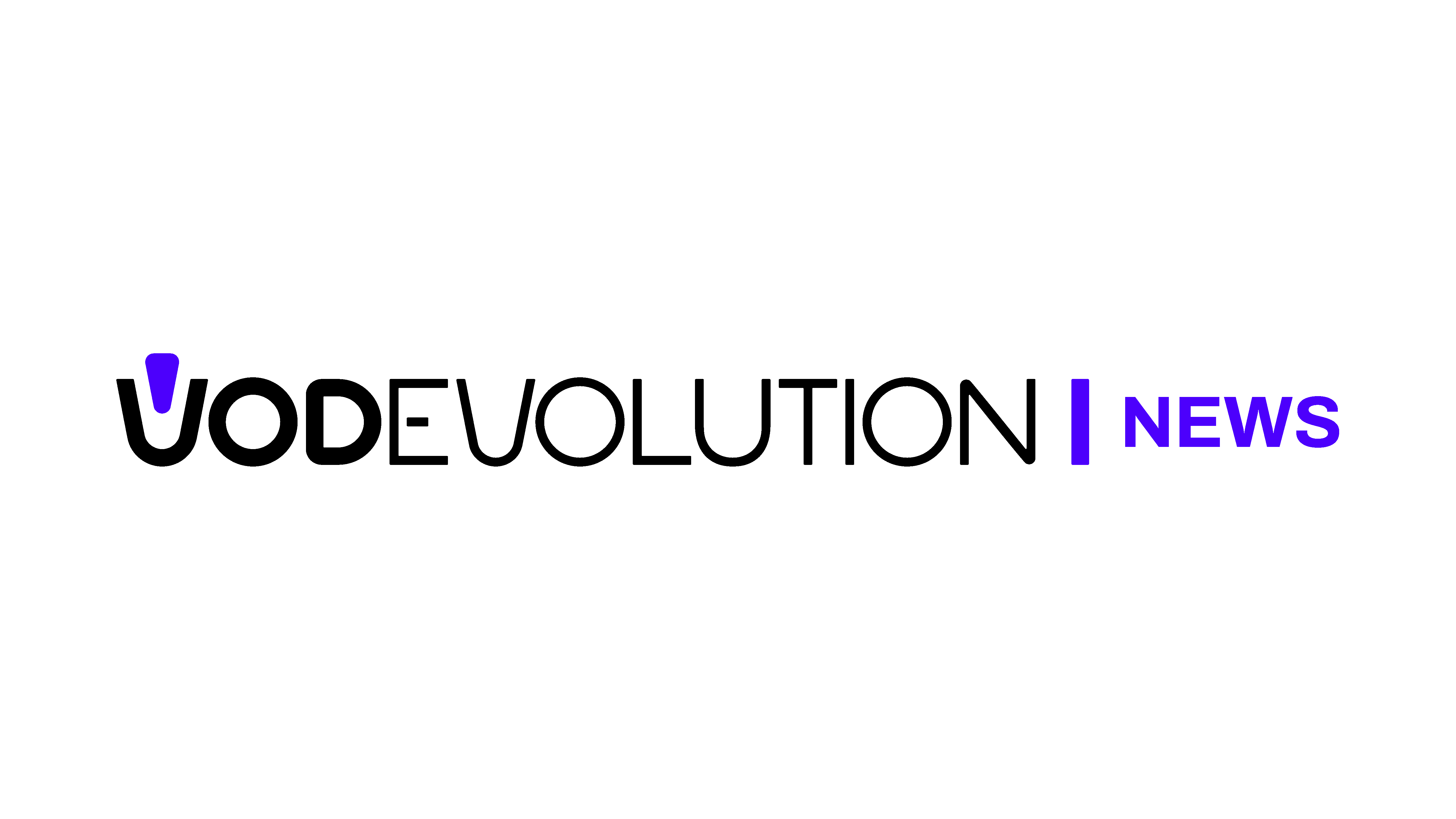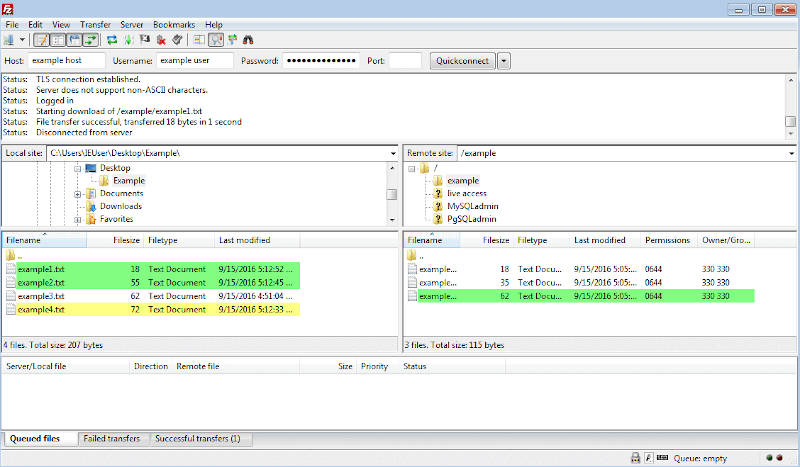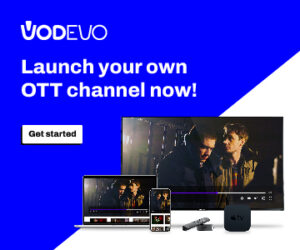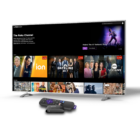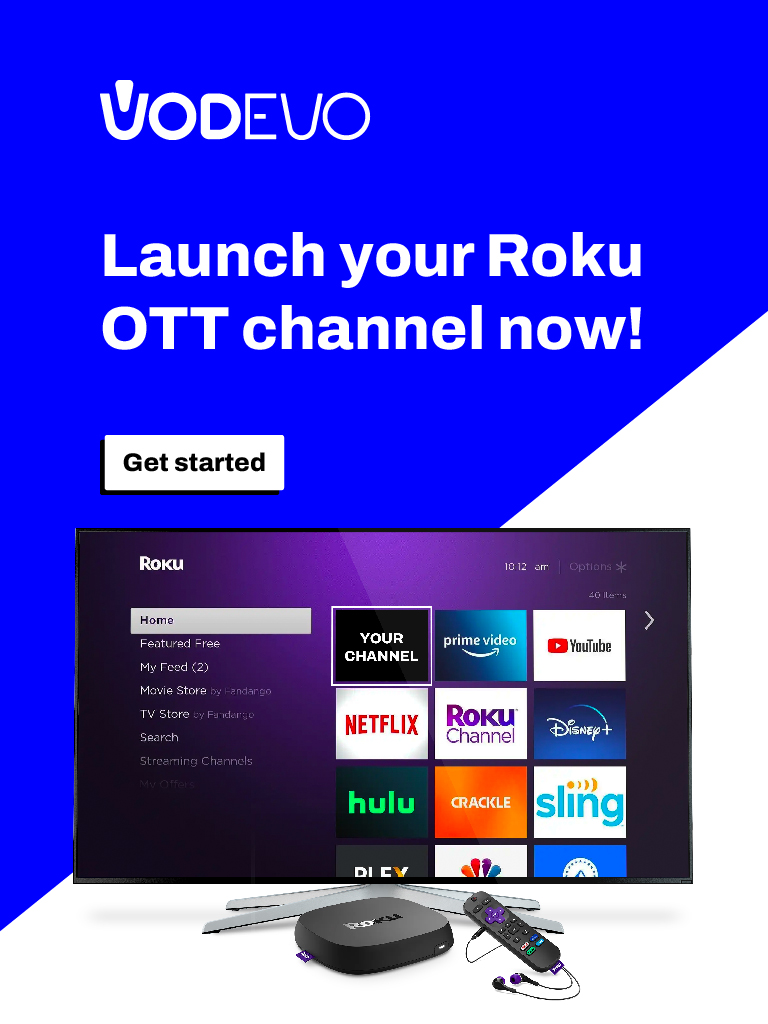After explaining how to set up FileZilla on Mac, let’s move on to the guide for installing it on Windows. FileZilla is a free FTP client available for the most popular operating systems like Windows, Linux, and Mac OS. To use this FTP client, you’ll need to follow these steps:
- Download FileZilla on your computer using the official project page, https://filezilla-project.org/;
- Install the client;
- Specify your FTP access credentials;
- Connect to your FTP account on the server.
Launch FileZilla and fill in the required FTP connection fields as follows:
- FTP server name: Here, you can enter your domain name or the hosting server’s name where your account resides;
- FTP username: Your FTP username;
- FTP password: Your FTP password;
- Port: The default FTP port is 21.
When you are ready, click on “Quickconnect.” The files and folders on your computer will appear in the “Local Site” panel on the left side of the screen. The files and folders from your web hosting account will appear in the “Remote Site” panel on the right.
Why Choose Filezilla?
There are several reasons why you might choose FileZilla as your FTP client:
- Open Source and Free: this can be a significant cost-saving factor for individuals and organizations compared to paid FTP clients.
- Cross-Platform Compatibility: is available for Windows, macOS, and Linux, making it a versatile choice for users on different operating systems.
- User-Friendly Interface: FileZilla provides a straightforward and user-friendly interface, making it accessible for both beginners and experienced users. Its dual-pane design allows you to easily drag and drop files between your local computer and remote server.
- Advanced Features: While it’s easy to use for basic FTP tasks, also offers advanced features for power users. It supports FTP over SSL/TLS (FTPS) and SSH File Transfer Protocol (SFTP) for secure transfers. It also includes a site manager to save and organize connection profiles, and it can handle large file transfers efficiently.
- Customizability: you can configure various settings to tailor the client to your specific needs, including adjusting transfer settings and configuring proxy servers.
- Wide Adoption: FileZilla is widely used and has a large user community. This means you can find plenty of resources, tutorials, and user forums to help you troubleshoot issues or learn how to use advanced features.
- Support for Multiple Protocols: FileZilla supports not only FTP but also FTPS and SFTP, making it versatile for various server configurations and security requirements.
- Multilingual Support: FileZilla is available in many languages, making it accessible to users worldwide.
Ultimately, the choice of an FTP client depends on your specific needs and preferences. FileZilla’s combination of being free, user-friendly, and feature-rich makes it a popular choice for many users involved in file transfers and website management.