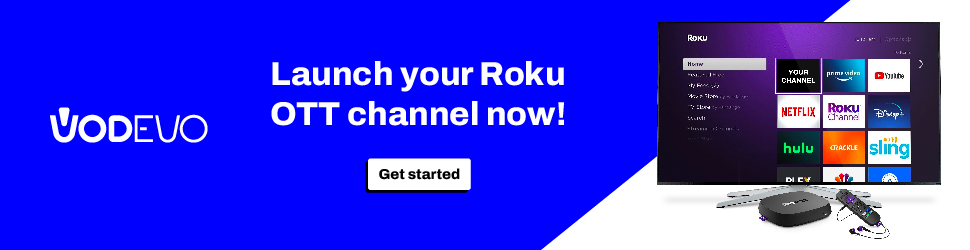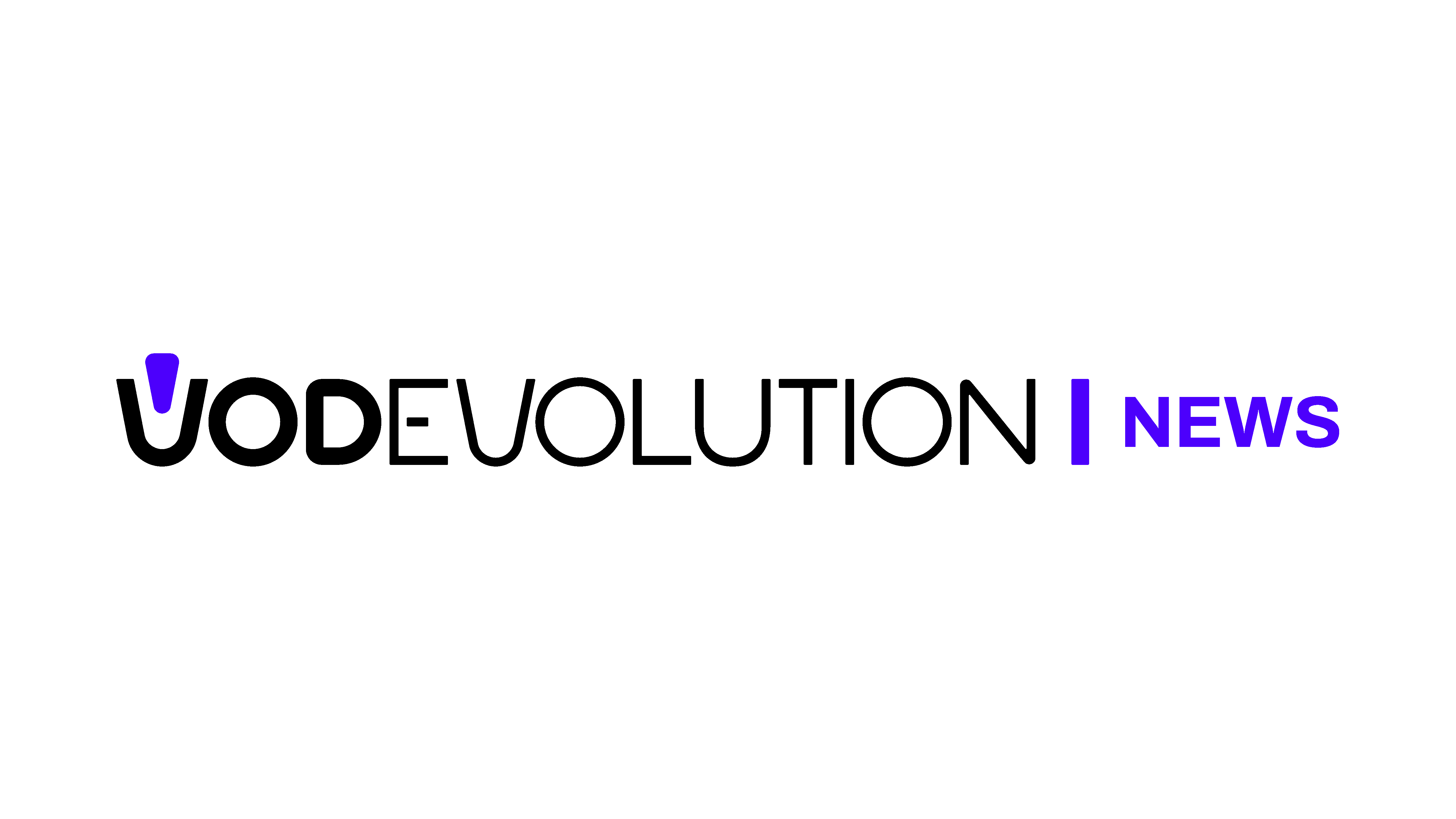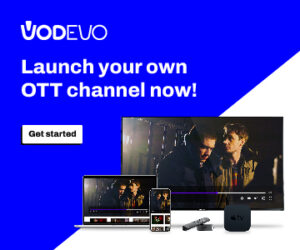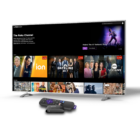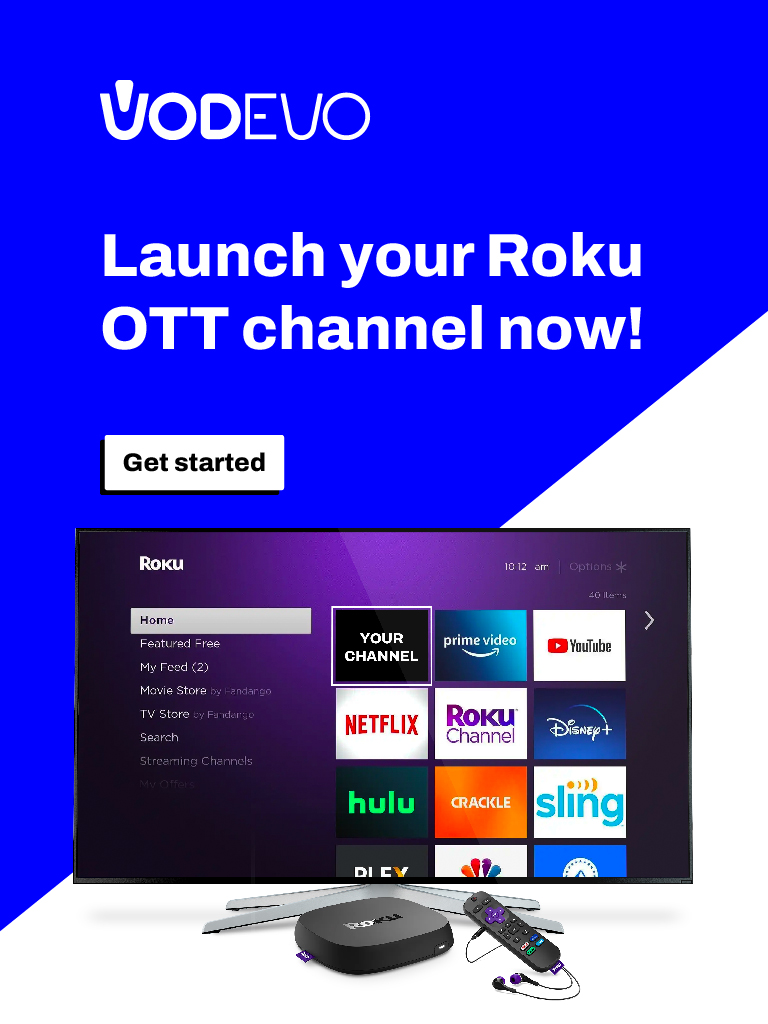The mobile app industry is evolving rapidly, making it essential for marketers to effectively promote their apps. One crucial aspect of marketing strategy is creating appealing screenshots that showcase the app’s features and usefulness. Read this screenshot guide!
Both the Google Play and App Store platforms have specific requirements for screenshot sizes, which marketers must adhere to. To ensure your app gains maximum exposure, it is vital to optimize your app screenshots for each platform.
- Google Play Store Screenshot Sizes
- The Google Play Store has strict rules regarding app screenshot sizes and formats. Marketers are required to submit a minimum of two screenshots, but it is advisable to include at least six. The following are the required screenshot sizes for the Google Play Store:
- Minimum size: 320 pixels (width) x 480 pixels (height)
- Maximum size: 3840 pixels (width) x 2160 pixels (height)
While the minimum size might seem small, remember that Google Play displays the screenshots in various dimensions. On the app’s detail page, the screenshots are presented in a grid with the smallest size. However, users can view the app’s full-screen preview by tapping on the screenshots, which showcases the largest size.
It is important to note that Google Play only accepts screenshots in JPEG or PNG format. Additionally, app marketers have the option to add captions to the screenshots to highlight specific features or functions.
By following these guidelines and optimizing your app screenshots accordingly, you can increase your app’s visibility and appeal to potential users on both the Google Play and App Store platforms.
Guidelines for Google Play Store Screenshot Sizes
When creating screenshots for the Google Play Store, designers and app marketers should keep the following essential guidelines in mind:
- Use High-Quality Images: Ensure that the screenshots are of high resolution, clarity, and easy to view. This will help showcase your app in the best possible light and attract potential users.
- Highlight Key Features: Place the most important features and functions of your app in the first two screenshots. This will immediately catch users’ attention and give them a clear idea of what your app offers.
- Utilize Captions: Use captions strategically to draw attention to crucial features or functions. This can enhance the understanding of your app’s benefits and functionality.
- Avoid Text-Heavy Images: Refrain from using images with excessive text, as it can be challenging to read on smaller screens. Opt for visuals that communicate your app’s message visually.
- Maintain Consistent Branding: Ensure that the screenshots align with your app’s branding and design. Consistency creates a cohesive and professional look, enhancing your app’s credibility.
- Aspect Ratio: Use either a 9:16 or 16:9 aspect ratio for your screenshots. This ensures that the images display correctly on various devices and orientations.
- Image Format: Save your screenshots in either JPG or 24-bit PNG format with no alpha channel. These formats are compatible with the Google Play Store.
- Dimension Limits: Remember that the maximum dimension of your screenshots cannot be more than twice as long as the smallest dimension. For instance, if your maximum dimension is 2500 pixels, you cannot have a screenshot with proportions like 2000×1000 pixels but only 2000×1500 pixels.
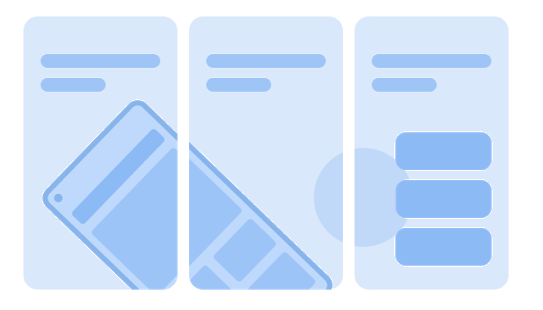
Criteria and Guide for App Store and Google Play Store Screenshot Sizes
When preparing screenshots for the App Store and Google Play Store, app marketers and designers must meet specific criteria to ensure the best presentation and user engagement.
Google Play Store Screenshot Sizes:
- Landscape Screenshot: Use a 16:9 aspect ratio with a minimum resolution of 1920×1080 pixels.
- Portrait Screenshot: Utilize a 9:16 aspect ratio with a minimum resolution of 1080×1920 pixels.
- Minimum Number of Screenshots: Include at least four screenshots to showcase the app’s key features effectively.
- Minimum Resolution: Ensure that all screenshots have a minimum resolution of 1080 pixels for clarity.
- Show In-Game Event: It is important to present screenshots that showcase in-game events to give users a glimpse of the app’s content.
Additionally, Google Play provides straightforward tips to app marketers and ASO managers to optimize their store listing success. Unlike the Apple App Store, Google Play is generally not as demanding about screenshots when releasing app updates.
For more detailed information, refer to the official Play Console Help site’s comprehensive list of Android screenshot criteria.
Additional Sizes and Criteria for iOS App Store Screenshots for iPhones and iPads
There is one thing you must remember. You are not obligated to provide screenshots for every iOS screen size. The following screenshot sizes are the default and required for each iOS device:
- iPhone 5.5-inch screenshots in portrait and landscape layouts
- 6.5-inch iPhone screenshots in portrait and landscape layouts
- Screenshots of the 12.9-inch iPad 2nd and 3rd generation in portrait and landscape layouts
Below you can see a table of complete iOS App Screenshot Sizes for iPhones.
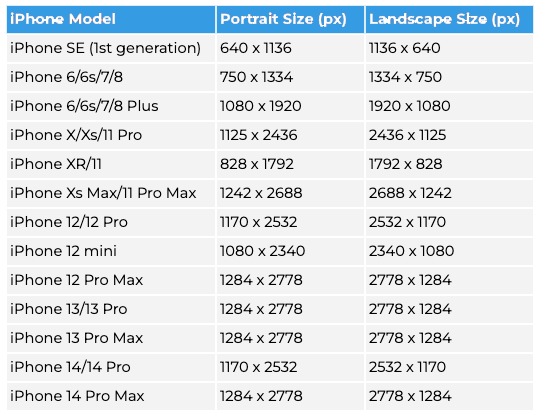
It’s important to note that these sizes may change when new iPhone models are launched. Developers and marketers should always follow Apple’s developer guidelines to ensure that the App Store screenshot sizes they submit fit the current standards for each iPhone model.
Here is a table of complete iOS App Screenshot Sizes for iPads.
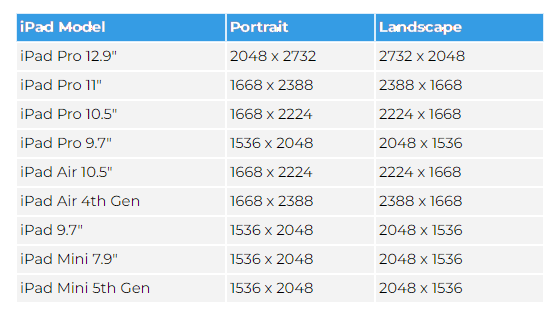
App Store Screenshot Sizes
- Screenshot Sizes: Submit at least one and up to ten screenshots for the App Store, with the following specific sizes:
- Minimum: 750 pixels (width) x 1334 pixels (height)
- Maximum: 1242 pixels (width) x 2208 pixels (height)
- Utilize Videos: Developers and marketers can embed videos in their app listings to demonstrate features and performance. The app preview video should be 30 seconds long, with a minimum of 15 seconds, and a maximum size of 500 MB.
- Autoplay Function: App preview videos use the autoplay function and should display real app footage, avoiding marketing or copyrighted content.
- Image and Video Source: All images and videos must be taken from within the app, and using images or videos depicting someone using an iPhone is not allowed.
- File Format: Screenshot images should be in flattened PNG RGB or JPEG format, with a resolution of 72 dpi and no transparency.
- Branding and Style: Ensure that the screenshots match the app’s branding and style for a cohesive and professional look.
- Text and Captions: Avoid using visuals with text that might be difficult to read on smaller screens. Instead, use captions to highlight significant features or capabilities.
- High-Quality Images: Use high-quality images that are clear and easy to view, emphasizing key aspects of the app.
- Device-Specific Screenshots: You are not obligated to provide screenshots for every iOS screen size. The required screenshot sizes are specified for various iPhone and iPad models.
By following these guidelines, app marketers can optimize their app store listings, attract potential users, and enhance the app’s overall success on both the App Store and Google Play Store.
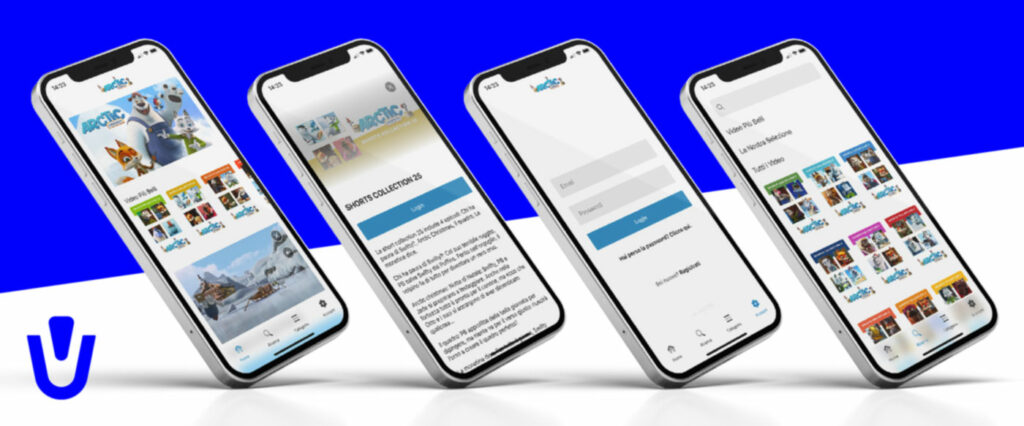
How to optimize the screenshot
By optimizing app screenshots for both the Google Play Store and the App Store, app marketers can achieve several benefits.
Firstly, it enhances the app’s visibility, making it more likely to be discovered by potential users. Attractive and well-designed screenshots catch users’ attention and encourage them to explore the app further.
Secondly, optimized screenshots help in attracting more users. When users see screenshots that clearly showcase the app’s features and benefits, they are more likely to download it, as they can understand what the app offers.
Lastly, by driving more downloads and attracting users, app marketers can increase the app’s revenue. An app that stands out with its screenshots and delivers a compelling message is more likely to convert users into paying customers or subscribers.
In conclusion, by adhering to the specific requirements of both the Google Play Store and the App Store while creating app screenshots, app marketers can effectively promote their apps, boost visibility, attract users, and achieve greater success in the competitive app market.